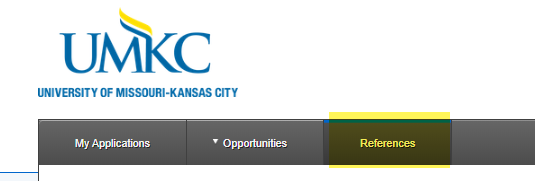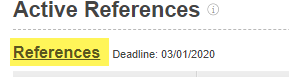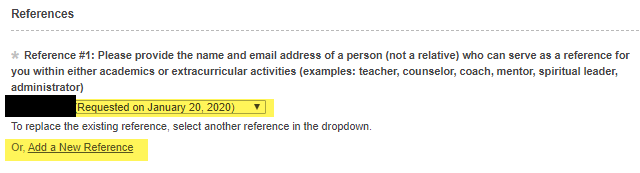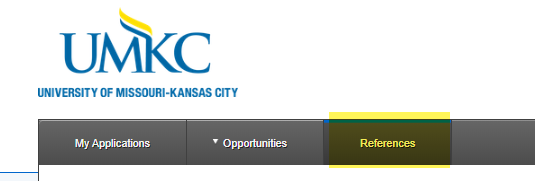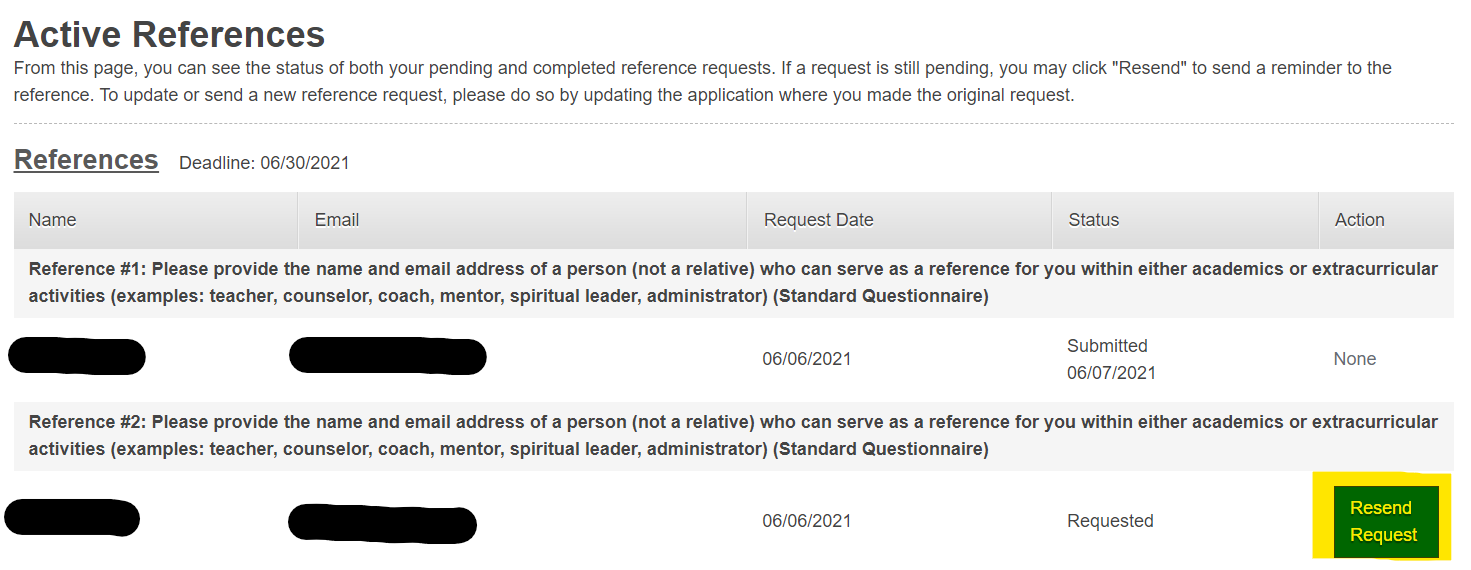Competitive Scholarship Application
The Competitive Scholarship Application opens October 1 for scholarship opportunities for the following academic year.
How to apply
- Access the application
- Select the blue "Sign In" button at the top right of the screen and log in with your UMKC username and password
- Follow the instructions to complete the general application
Once you click "Finish" and "Submit," you will receive a confirmation email letting you know our office has received your application.
In addition to the general application, you will be shown more scholarship opportunities. Select "Apply" for any additional scholarships for which you want to apply.
Deadline
The majority of Competitive Scholarship Application opportunities will close March 1.
How do I accept my award?
- Open the application
- Select the blue "Sign In" button at the top right of the screen and log in with your UMKC username and password
- Select "My Applications" underneath the UMKC logo
- In the "Needs Attention" section you will see either a blue 'Accept" or a "Finish" button. Select the button and follow the instructions to accept your award and complete a thank you and short paragraph about yourself.
How do I change or add a new reference?
1.
Access the application2. Select the blue "Sign In’" button at the top right of the screen and log in with your
UMKC username and password3. Select the references tab in the gray header
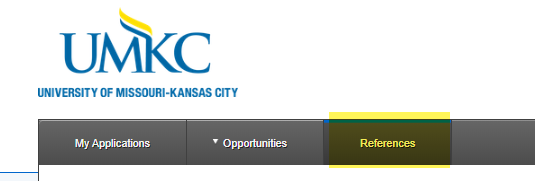
4. You will see a list of references for each application that required references. Select the name of the application that needs the updated reference.
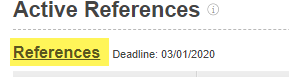
5. This will reopen that scholarship application. Replace the current reference by selecting the name that you have already added to the scholarship application from the drop down, or you can add a new reference through the link. If the email address for your reference is incorrect, you will need to add that reference again with the correct email by selecting "Add a New Reference."
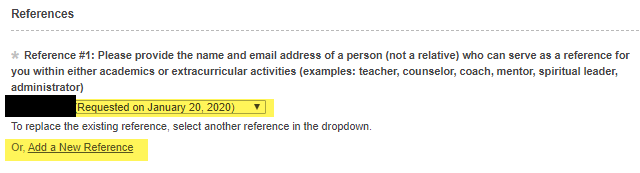
6. Add the new reference and select ‘Update Your Application’ in the bottom right-hand corner. Your new reference should now be listed.
How do I re-send a reference request
3. Select the "References" tab in the gray header
4. You will see a list of references for each application that required references. To resend the reference request for a specific reference, select the blue "Resend Request" button on the right-hand side of the reference.
5. This will generate an email to the reference reminding them to log in to complete their reference.